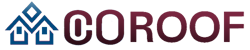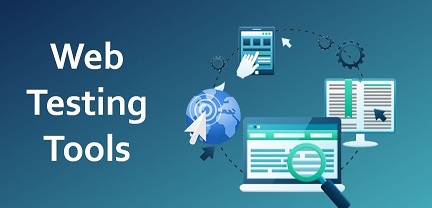Web developers need to ensure that a website works well on different browsers. However, this becomes especially difficult when supporting legacy browsers like Internet Explorer and older versions of Microsoft Edge online.
Many large corporations, government agencies, and users in areas with limited internet access still use these old browsers for various reasons, such as controlled IT environments, strict regulations, and compatibility needs. Therefore, web developers have to figure out how to make new web technologies work with the constraints of older browsers. Luckily, effective approaches and resources exist to assist developers in navigating the challenges of testing web applications in older browser environments.
This article will explore the challenges with legacy browsers and effective strategies for testing web apps.
The Challenge of Legacy Browsers
Here are the challenges associated with legacy browsers:
- Corporate Infrastructures: Big corporations and organizations work in tightly controlled IT environments, making upgrading to newer browser versions complex and time-consuming. These entities have strict security protocols and compatibility needs, so they continue using legacy browsers.
- Supervised Sectors: Industries such as healthcare and finance face stringent regulations and compliance standards. Because of concerns regarding data security, privacy, and regulatory adherence, these sectors frequently depend on legacy systems and browsers.
- User Choices and Behaviors: Some users continue using legacy browsers due to familiarity, personal preferences, or concerns about change, making them hesitant to adopt newer versions.
- Global Coverage: In areas with limited high-speed internet or hardware resources, older browser versions are often still used because they require less system power and are compatible with older devices.
Understanding Legacy Browsers
Two notable examples of legacy browsers are Internet Explorer and older versions of Microsoft Edge. While these browsers have significantly impacted web development history, they’ve struggled to keep pace with the fast evolution of web technologies. Let’s examine each of these legacy browsers and what makes them unique.
Internet Explorer
Internet Explorer, once the top web browser, has a long and notable history. Launched by Microsoft in 1995, it quickly became popularly acclaimed. However, as web norms advanced and competition increased, Internet Explorer fell behind in meeting standards, guaranteeing security, and providing performance.
Even though Microsoft made new versions of Internet Explorer, fewer people used it as they switched to browsers like Google Chrome. In 2015, Microsoft saw the problems with Internet Explorer and decided to stop making it. They announced that Microsoft Edge would be their new main browser.
Although Internet Explorer no longer receives security updates or new features, it persists within the Windows operating system for compatibility purposes. Numerous legacy web applications and enterprise systems still depend on Internet Explorer, complicating its complete removal for organizations.
Microsoft Edge
Microsoft Edge emerged in 2015 as a new, safe, modern browser. Microsoft wanted it to be as good as Chrome and Firefox. At first, Edge used Microsoft’s own system to display websites, which was called EdgeHTML. The goal was for Edge to be faster, work better with internet standards, and be easier to use.
In its early years, Edge encountered difficulties, especially regarding compatibility with legacy web applications and features tailored for Internet Explorer. To tackle this challenge, Microsoft implemented an Internet Explorer mode in Edge, enabling users to render websites using the older Internet Explorer rendering engine.
In 2019, Microsoft made a big change to Edge. They started using the same system as Chrome, called Chromium. This made Edge work better with modern websites and fit better with the rest of the internet. Edge still has the Internet Explorer mode to help companies that need to use older websites.
Difference Between Modern Browsers and Legacy Browsers
Following are the key differences between modern browsers and legacy browsers:
| Feature | Modern Browsers | Legacy Browsers |
| Rendering Engines | Highly optimized and standards-compliant (e.g., Blink, Gecko). | Older, less efficient engines (e.g., Trident). |
| JavaScript Support | Latest ECMAScript specifications, advanced JavaScript engines. | Limited and outdated JavaScript support. |
| Web Standards Compliance | Actively strive to comply with the latest web standards. | Often lagged behind in adopting new standards. |
| Security and Privacy | Advanced features like sandboxing, CSP, and built-in ad-blockers. | Lack of advanced security measures, more vulnerable to exploits. |
| Performance | Hardware acceleration, optimized rendering pipelines. | Struggled with resource-intensive web content and slower performance. |
| Compatibility | Consistent behavior and rendering across different platforms. | Inconsistencies in displaying and functioning of websites. |
| Developer Tools | Robust developer tools for debugging, profiling, and testing. | Limited developer tools, making debugging more challenging. |
| Automatic Updates | Regular updates to improve security, performance, and features. | Infrequent or no updates, leaving vulnerabilities unaddressed. |
| Mobile Responsiveness | Built-in responsiveness and mobile-friendly features. | Limited support for responsive design and mobile optimization. |
| Add-ons and Extensions | Wide range of extensions for customization and added functionality. | Limited ecosystem for add-ons and extensions. |
| CSS Support | Extensive support for modern CSS features and layouts. | Limited CSS support, often requiring vendor prefixes or fallbacks. |
| HTML5 Features | Comprehensive support for HTML5 APIs and semantic elements. | Partial or no support for HTML5 features. |
| Accessibility | Improved accessibility features and compliance with guidelines. | Limited accessibility options and potential compatibility issues. |
| Developer Community | Large, active developer community, abundant resources and support. | Shrinking developer community, fewer resources and updates. |
| Browser Engine Updates | Frequent updates to browser engines, improving web compatibility. | Infrequent or no updates to browser engines. |
Online Tools for Legacy Browser Testing
While modern browsers continue to evolve, ensuring web application compatibility with legacy browsers like Internet Explorer and older versions of Edge remains challenging. Cloud-based cross-browser testing tools offer a convenient solution for testing on legacy browser environments without the need for local installations or maintenance.
These are the best tools for legacy browser testing, enabling you to select the most suitable option based on your requirements and budget.
LambdaTest
LambdaTest is an AI-powered testing platform that provides access to over 3000+ real devices, browsers, and operating system combinations, including legacy Internet Explorer and Edge versions. It’s considered one of the best tools for legacy browser testing, with support for automating test scripts across various frameworks like Selenium, Cypress, Playwright, Appium, and more.
Key Features:
- Run automation tests on an online browser farm with 3000+ real desktop and mobile environments, including legacy browsers.
- Perform live interactive testing in real legacy browser environments.
- Expedite test automation with HyperExecute – a blazing-fast, next-gen end-to-end test orchestration cloud.
- Conduct smart visual regression testing on the cloud to identify visual deviations across browsers.
- Integrate with 120+ third-party tools for CI/CD, project management, codeless automation, and more.
- Test locally hosted web and mobile applications.
- Enable geolocation testing across 53+ geographies.
- Utilize the Chromium-based LT Browser 2.0 for faster responsive testing across 50+ pre-installed device viewports.
Selenium Box
Selenium Box is designed for organizations with high-security requirements and data privacy concerns, enabling automated web and mobile testing behind corporate firewalls, including legacy browser versions. It targets enterprises, financial institutions, and healthcare providers.
Key Features:
- Highly scalable solution that grows with your needs.
- Maintenance-free browsers pre-tested for functionality and compatibility, including legacy versions.
- Integration with CI/CD environments for continuous legacy browser testing.
- Manual access to all browsers, including legacy versions.
- Keep tabs on system activity, integrate with monitoring tools, and access advanced test reporting.
TestComplete
TestComplete is a cross-browser testing tool that automates compatibility testing across different configurations and operating systems, including legacy browsers. It can handle dynamic web elements and supports various programming languages.
Key Features:
- Parallel test execution across different real environments, including legacy browsers.
- Object recognition using AI and property-based methods for handling dynamic elements.
- Integration with CI/CD tools, testing frameworks, and the SmartBear ecosystem.
- Support for various programming languages like JavaScript, Python, C++, C#, VBScript, and Delphi.
Virtuoso
Virtuoso leverages AI capabilities to automate end-to-end testing across different browsers, operating systems, and mobile devices, making it suitable for legacy browser testing. It allows the creation of functional tests using natural language programming and supports visual regression testing.
Key Features:
- The author tests in natural language for no-code automation.
- Generate tests from requirements or wireframes before creating an app.
- Perform visual regression testing to identify visual deviations across browsers.
- Integrate with popular tools like GitHub, Slack, and Microsoft Azure.
- Offers live authoring, codeless test authoring, and root cause analysis.
Ranorex Studio
Ranorex Studio is a comprehensive testing tool that supports cross-browser testing, including testing of legacy browser environments. It provides a range of features that can be beneficial for testing web applications across different browsers and versions.
Key Features:
- Automated UI testing with simple drag-and-drop actions.
- Support for parallel testing across multiple devices and browsers.
- Integration with various testing frameworks and CI/CD tools.
- Advanced reporting and test management features.
- Object recognition and handling of dynamic web elements.
Effective Strategies for Testing in Legacy Browsers
Here are some practical strategies to consider:
- Define Browser Support Matrix: Establish a clear browser support matrix outlining the specific browser versions, including legacy browsers, your web application needs support. This matrix will serve as a guide for your testing efforts, ensuring comprehensive coverage.
- Prioritize Critical Functionality: Identify your web application’s core functionalities and prioritize testing efforts accordingly. Focus on assuring that essential features work smoothly across all supported browsers, including legacy browsers.
- Use Automation Testing: Use tools to make testing websites on different browsers easier and faster. These tools can run tests automatically, so you don’t have to do everything by hand. This saves time and makes the testing process more efficient.
- Adopt Visual Testing: Besides functional testing, incorporate visual testing techniques to ensure your web application renders correctly across legacy browsers. Tools like visual regression testing can detect layout issues, rendering inconsistencies, and visual defects.
- Implement Testing Methodologies: Develop testing workflows that integrate legacy browser testing into your overall development and release cycles. This can include incorporating legacy browser testing into continuous integration (CI) pipelines ensuring compatibility issues are identified and addressed early in development.
- Leverage Community Resources: Engage with online communities and forums dedicated to legacy browser testing. These communities can provide valuable insights, best practices, and solutions to common challenges when testing in legacy browser environments.
- Educate and Train Teams: Invest in educating and training development and testing teams on the importance of legacy browser support and the strategies for effective testing. This will foster a culture of awareness and ensure that legacy browser compatibility remains a priority throughout the software development lifecycle.
Conclusion
In conclusion, web development becomes challenging if websites do not work well on older browsers. Nevertheless, this challenge can be overcome by utilizing tools and implementing a well-thought-out testing strategy. This approach lets them create websites that offer an excellent user experience across all browsers, regardless of the browser being used.
The key steps involve establishing a defined list of supported browsers, prioritizing testing for website components, employing tools for automated cross-browser testing, evaluating both functionality and appearance, maintaining an organized testing procedure, and staying informed about browser updates.
By implementing the strategies given in this article and using the available tools, organizations can successfully build websites that bridge the gap between modern web technologies and the limitations of legacy browsers. This makes sure that their websites offer all users a smooth and enjoyable experience.